When you first install SoftSlate Commerce it is configured by default to use the font and color styles defined dynamically in the administrator, under the Settings -> Styles screen. If you only need to make limited changes to the store's look-and-feel, consider simply using this screen in the administrator.
To see these settings at work, follow these steps to make a sample change:
Example 10.1. Changing the Body Font Size
- Log into the SoftSlate Commerce administrator and navigate to the Settings -> Styles screen.
- Make sure the very first setting, "Use Dynamic Styles" is set to yes. If it is set to no, none of your changes will take effect.
- As an example, change the "Body Font Size" setting to a larger size, for example 12 or 13, and click "Save".
- Navigate to the store's welcome screen (/softslate). You should see that the font size for much of the text on the screen is now larger.
- In a similar way, you can make changes to all the various color settings, font weight settings ("bold" or "normal"), and font-style settings ("italic" or "normal").
![[Tip]](images/tip.png) | Tip |
|---|
Explore the various types of fonts defined in the Settings -> Styles screen. Specific text on various screens throughout the store is often controlled by a separate set of font settings. |


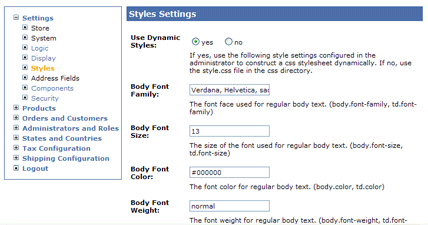
![[Tip]](images/tip.png)